Because after the Mac OS Leopard version, Apple no longer builds X11 and requires everyone to use the open source XQuartz.
So if you want to display the X client screen on Mac OS, remember to install the Mac OS dedicated X11 server:
https://www.xquartz.org/index.html
First , before starting the MacOS environment, please remember to install XQuartz, and remember to tick the Enable network connection option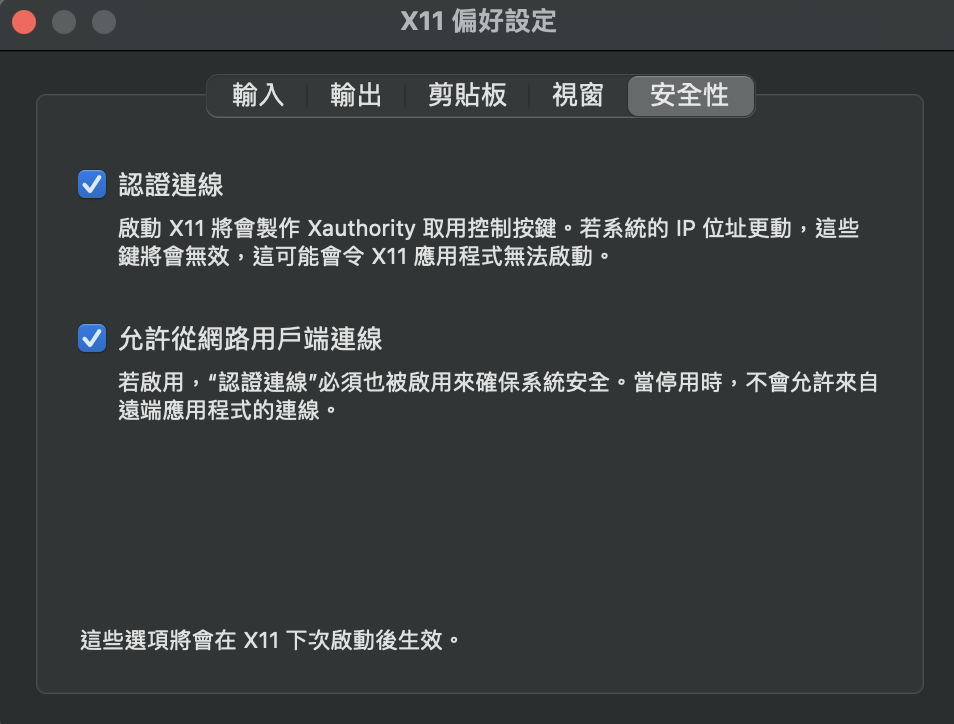
Here, let's take everyone to execute step by step
1. Authorize the Client
xhost + 127.0.0.1TEST If you type xhost, you can see which clients are authorized. If you want to fully open, you can type xhost +
xhost +
access control disabled, clients can connect from any host2. Here I use the Ubuntu image as an example, change the environment variables and enter bash
X=/tmp/.X11-unix && \
docker run --rm \
-v $X:$X -e DISPLAY=host.docker.internal:0 \
-ti ubuntu bash3. Install xeyes
apt-get update&&apt-get -y install x11-apps&&xeyesFourth, execute xeyes
xeyesThe result is as follows:
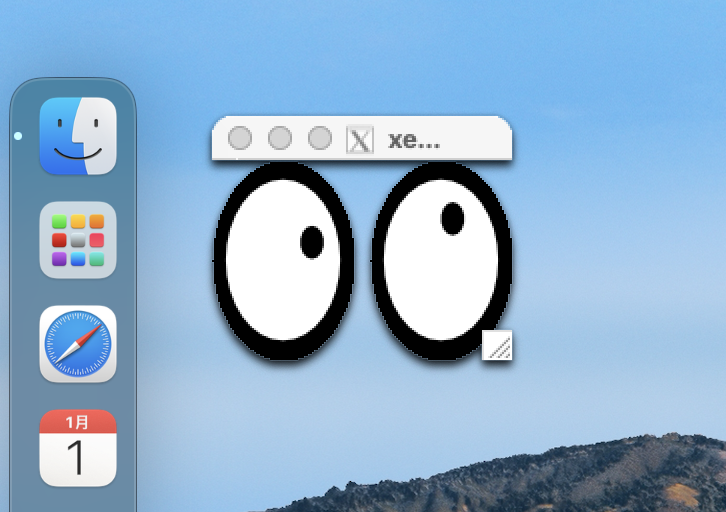
So, we can make a row
X=/tmp/.X11-unix && \
docker run --rm \
-v $X:$X -e DISPLAY=host.docker.internal:0 \
-ti ubuntu sh -c 'apt-get update&&apt-get -y install x11-apps&&xeyes'




No Comment
Post your comment