CPU data
Check the CPU, check the model name and the number of cpus (several cores)
cat /proc/cpuinfo |grep 'model name'|tail -n1
cat /proc/cpuinfo |grep 'model name'|wc -lOperation screen
# cat /proc/cpuinfo |grep 'model name'|tail -n1
model name : Intel(R) Xeon(R) Silver 4214 CPU @ 2.20GHz
# cat /proc/cpuinfo |grep 'model name'|wc -l
24If there is an lscpu command, it is desirable to update the clear information
lscpu
Architecture: x86_64
CPU op-mode(s): 32-bit, 64-bit
Byte Order: Little Endian
Address sizes: 46 bits physical, 48 bits virtual
CPU(s): 24
On-line CPU(s) list: 0-23
Thread(s) per core: 2
Core(s) per socket: 12
Socket(s): 1
NUMA node(s): 1
Vendor ID: GenuineIntel
CPU family: 6
Model: 85
Model name: Intel(R) Xeon(R) Silver 4214 CPU @ 2.20GHz
Stepping: 7
底下....略.....Memory
check how much memory
grep MemTotal /proc/meminfo
egrep 'MemTotal|MemFree|MemAvailable' /proc/meminfoActual operation screen
$ egrep 'MemTotal|MemFree|MemAvailable' /proc/meminfo
MemTotal: 82024272 kB
MemFree: 51008940 kB
MemAvailable: 74909208 kBIf there is a free command, the following command can be used to make it clearer
$free -h
total used free shared buff/cache available
Mem: 78Gi 4.1Gi 48Gi 1.8Gi 25Gi 71Gi
Swap: 8.0Gi 0B 8.0Gi
hard disk space
The disk can be detected with the df command
df -h
Filesystem Size Used Avail Use% Mounted on
tmpfs 7.9G 6.6M 7.9G 1% /run
/dev/mapper/ubuntu--vg-ubuntu--lv 98G 35G 58G 38% /
tmpfs 40G 0 40G 0% /dev/shm
tmpfs 5.0M 0 5.0M 0% /run/lock
/dev/sda2 2.0G 248M 1.6G 14% /boot
/dev/sda1 1.1G 5.3M 1.1G 1% /boot/efi
tmpfs 7.9G 4.0K 7.9G 1% /run/user/0
tmpfs 7.9G 4.0K 7.9G 1% /run/user/1000 If you want a beautiful picture, we can also use neofetch to quickly check, usually need to be installed separately. 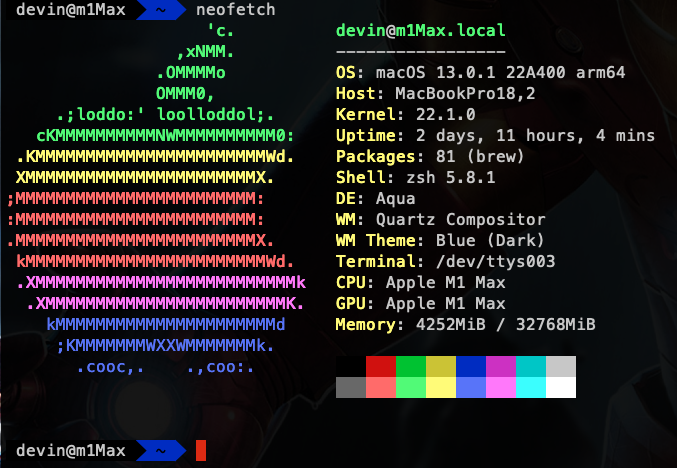
E.g:
Manjaro Linux will look like this 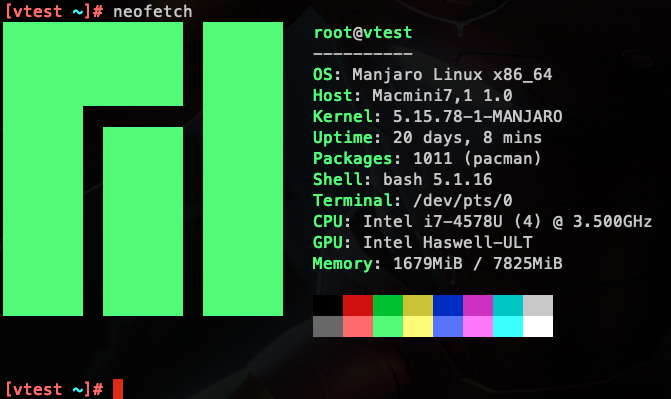




No Comment
Post your comment